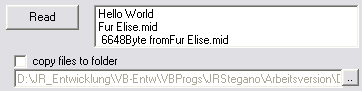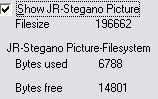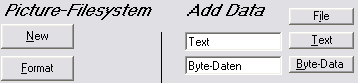JR-SteganoHide datas: Load Picture; Add datas, Save stegano picture |
Note:
the following rules are about the VB6 and the VB.net demo files. This will help you to work with JRStegano Control.
We sell the compiled exe of the Demo as JR-Stegano-Application.
You can use all the code for free. If you wish to build the same application, no problem, but please build your own GUI for them.
First any picture must be loaded over the menu option. (the color dissolution does not play a role. See for this "how operates JR Stegano").
|
On the basis of the selected options Decode / Encode and password. JR Stegano searches the picture for stored datas. |
|
|
If datas should be found, JR Stegano shows this in an outline. |
|
|
Additionally the size of the picture file, the size for datas, and the size current used are displayed. |
|
|
further data can be added by click the "text" or "files" button. Note: |
|
|
New data can be added, as first "new" is operated. |
|
|
In order to overwrite the past data, or if a picture without data were loaded, first "new" must be selected. The number of occupied bytes is set thereby to 0. |
|
|
To clear all data in a picture select "format". The number of occupied bytes is set thereby to 0 |